The delivery format of this course is via self-directed, video lectures and demonstrations, PDF manuals, and online support via web-based discussion groups and email support.
Upon successful completion of this course, the students will have reliably demonstrated the ability to:
- Set up a new AutoCAD drawing.
- Use construction commands to create a new drawing.
- Use editing commands to modify an existing drawing.
- Create and work with layers to manage properties in a drawing.
- Use annotation commands to add text and notes to a drawing.
- Use dimensioning commands to add dimensions to a drawing.
- Set up viewports to plot a single-layout, single-scale drawing.
- Create multiple viewports and multiple layouts in a single drawing.
Students can get a free one year license of the latest version AutoCAD from Autodesk by going here.
Testimonial
“Kevin was a great teacher. Everything was at the perfect pace for someone like me who is just getting familiar with the computer.”
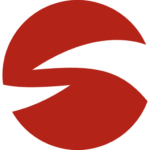
Nick Dunnigan
Course Outline:
Lesson 1: Introduction to AutoCAD
Introduction to basic AutoCAD concepts and the AutoCAD interface. Using the online Help system. Entering, canceling, and repeating commands. Line, Circle, Arc, Polygon, Rectangle, Erase, and Undo commands introduced. Starting a new drawing, saving a drawing and opening a drawing. File utilities and windows file management techniques.
Lesson 2: Coordinates
Introduction to the Cartesian Coordinate system, methods of point entry and Dynamic input. New concepts also include navigating a drawing with the Zoom and Pan commands, Drawing Aids, and Object Snaps.
Lesson 3: Selection and Editing I
Introduction to basic selection methods. (Pick, Window, Crossing, Previous, and Last). Construction and Editing I – Erase, Move, Copy, Rotate, Offset, and Mirror.
Lesson 4: Polylines and Editing II
Creating and working with Polylines. Construction and Editing II – Trim, Extend, Fillet, and Chamfer.
Lesson 5: Setup, Layouts and Viewports
Discussion on drawing set up procedures. Using basic template drawings. Introduction to Paper Space. Creating single viewports and setting viewport scales.
Lesson 6: Inquiry and Editing III
Construction and Editing III – Stretch, Scale, and Lengthen. Breaking and Joining entities. Introduction to basic inquiry procedures with the List, Dist, ID, Area, and Measuregeom commands.
Lesson 7: Properties and Layers
Introduction to Layers and Object Propertes AutoCAD. Controlling linetypes with Ltscale and Celtscale. Students will learn how to set and modify properties through the Properties Palette. New commands include Layer, Properties, and MatchProp.
Lesson 8: Annotation
Discussion on procedures for adding text to a drawing. Setting a style and following standards. Students will learn techniques for creating and formatting text. Various options of the Mtext editor will be discussed in depth.
Lesson 9: Grips and Tracking
Introduction to grips and grip edit commands. Working with Polar Tracking and Polar Snap settings. Using Object snap tracking and the Align command.
Lesson 10: Points and Arrays
Construction & Editing IV – Donuts and Spirals. Xlines and Rays. Rectangular and Polar Arrays. Point, Divide and Measure.
Lesson 11: Dimension Overview
Introduction to dimensioning terms and commands. Introduction to dimension styles and style settings and how they control the appearance of dimensions. Students will learn how to create and manage both mechanical and architectural style dimensions.
Lesson 12: Dimension Editing
Editing and fine-tuning the appearance of dimensions with Child styles, dimension edit commands (Update, Edit and Tedit), grip editing, and the Properties palette.
All necessary course materials are included.
This course is designed for the full, Windows version of AutoCAD. Regarding running AutoCAD on a Mac, the best solution is to use the Mac’s Bootcamp utility and have a copy of Windows installed on its own partition. Parallels Desktop will also work and will allow you to install the full PC version of AutoCAD on your Mac.
Although there is an “AutoCAD for Mac” version available, it is not widely used and is missing many of the features found in the full Windows version of AutoCAD. The current Mac version will work for the level one course but if you continue your training with the intermediate and advanced courses, the further you go the more you will run into features that simply do not exist on the Mac software.


